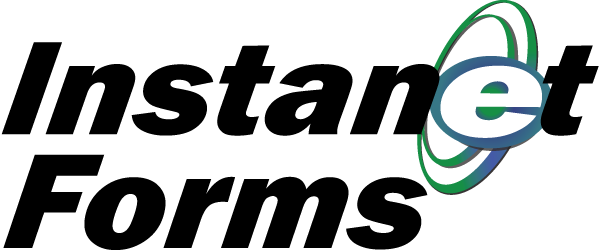
If you have a Purchase Contract or Listing Agreement to write, then it's time to start a new transaction. Transactions are an essential part of the day-to-day business of a broker, and Instanet (Transaction Desk) makes it easy.
In this How To, you'll learn how to create a new transaction in Instanet (Lite).
1. Click the Transactions button located on the middle of the screen.
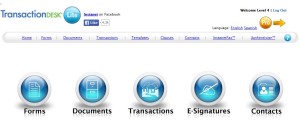
2. Click the blue Action Arrow located to the right of the command "I would like to Create New Transaction File".
3. Enter a Transaction Name and select the applicable Transaction Type from the drop-down menu.
4. Select the applicable Property Type from the drop-down menu and enter the Property MLS ID.
5. If you created a template, select Use a Transaction Template from the Input From drop-down menu. Next select the template you wish to apply to the transaction from the Use Template drop-down menu.
6. Select whether you are the Seller's Broker, Buyer's Broker, Neither, or Both.
7. Click the Save button located on the lower-right-third of the screen.
Your new transaction has been created! Add the required forms, documents and information, and your transaction is set. If you applied a pre-made template, your transaction will populate with all the information from your template. You can change any of the pre-filled fields when and if the situation changes.












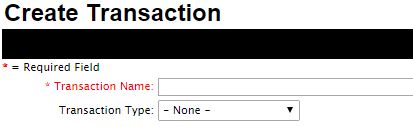
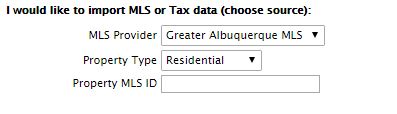

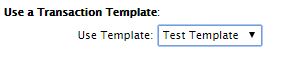


Comments