
Making documents available on an MLS listing makes it helpful for a REALTOR® to submit their offer and also helps comply with SWMLS listing policies (Lead Paint or PID Disclosure.) Normally the document upload process to a listing is pretty simple but if the document you are adding exceeds the Flex requirements you might get an error saying, “document is too large”.
Below are tips for reducing the file size for a Property Disclosure Statement, the document that SWMLS receives the most calls about. The maximum file size for a listing document is 10MB or 10,000kB. That's MegaBytes (MB) and kilobytes (kB).
When you have a printed version of a document
When scanning documents and forms, we recommend scanning the document at 300 dpi in grayscale and saving the document as a PDF. To facilitate scanning multi-page documents, we recommend acquiring a scanner that can automatically scan multiple pages and save them as a single PDF file.
Scanning documents at a quality higher than 300 dpi may result in a file size greater than 10MB, resulting in files too large to upload. Higher quality documents also take longer to upload, and any quality above 300 dpi is, in most cases, a higher quality than can be displayed on a computer monitor. To prevent large file sizes and unnecessarily long upload times, we recommend not using the highest quality scan setting or scanning in color.
How to check the size of a .pdf document
Once a document is downloaded to your computer as a .pdf you can check the file size to see if it exceeds 10MB.
For Windows:
- Locate and highlight the document file for which you want to determine the size.
- Right-click the file, and then click Properties.
- This should bring up a Properties window where you can view the file size.
- If the document or file is greater than 10,000kB (10MB), it is too large to add to a Flex listing.
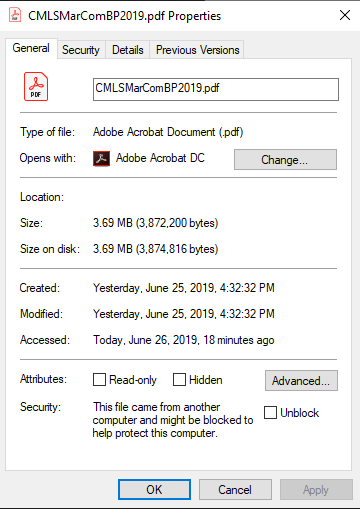
For Mac:
- Locate the document file using Finder
- Control-click over the document icon and select Get Info
- The top right of the Get Info panel will show the document size.
- If the document or file is greater than 10,000kB (10MB) then it is too large to add to a Flex listing.
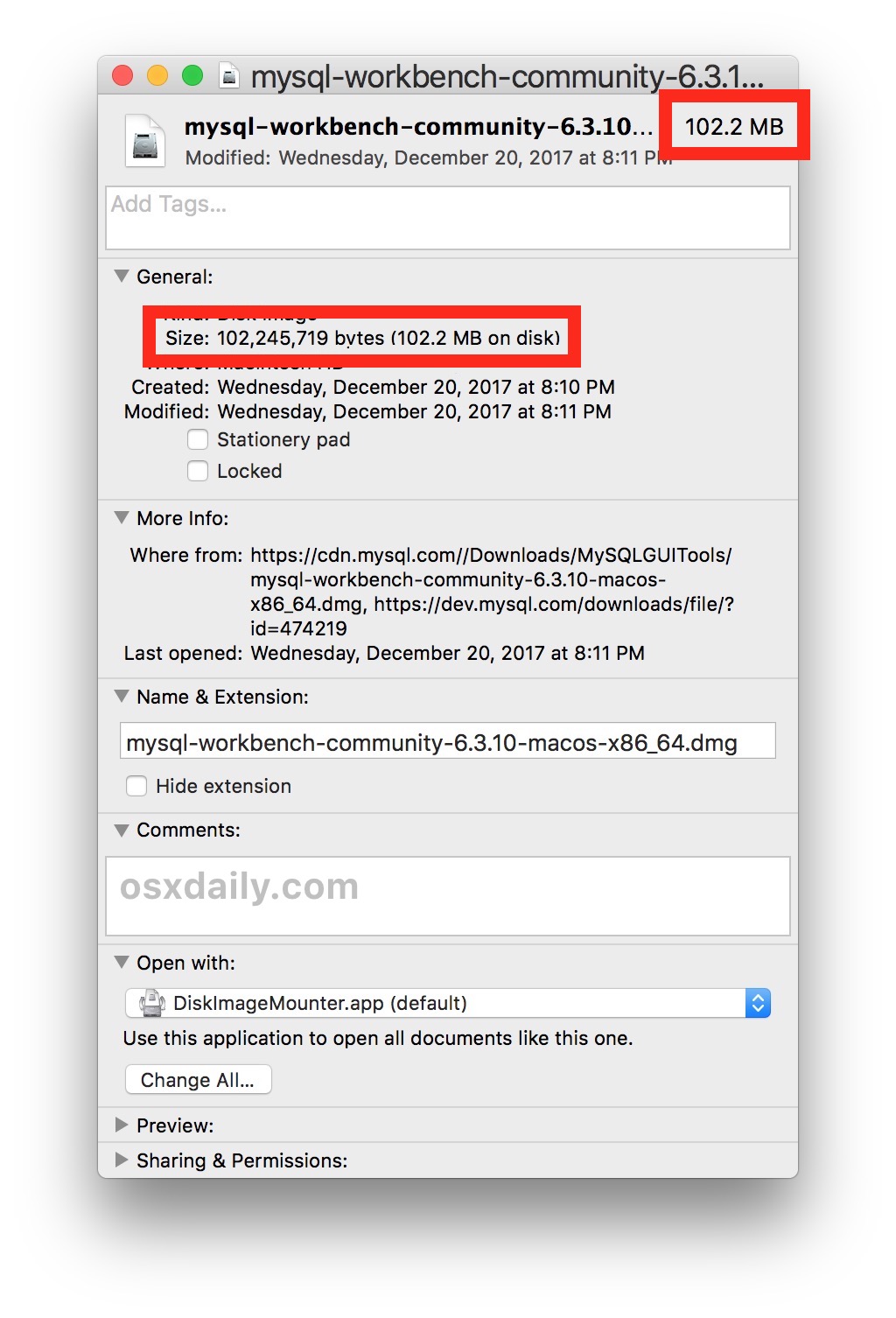
How to resize a .pdf document to less than 10MB
Method 1: Rescan the original document at a lower quality
If you have access to a scanner then rescanning the original document at a lower quality should do the trick. When rescanning the document make sure to scan it as black-and-white (greyscale) and at a lower DPI resolution (less than 300.)
Method 2: Use a third-party program to reduce the size
Third-party programs like https://smallpdf.com/ can also be used to quickly compress a .pdf document to a smaller size. Third-party programs like smallpdf or primopdf are not officially supported by GAAR and we recommend that you select a third-party website that you are comfortable adding your confidential documents to.
If you use Adobe Professional or other related Adobe products they also offer the ability to reduce the file size of a .pdf document.
Method 3: Ask the SWMLS Help Desk for assistance
The SWMLS Help Desk (local) and FLEX Tech Support (Fargo, ND) are both able to assist you with adding documents that exceed the 10MB limit. The GAAR REALTOR® Building has printers and scanners available for all Subscribers and we would happy to show you how to scan at a lower resolution or to help with converting large documents to a smaller size.
This video discusses managing documents that exceed the 10MB limit for a listing:











Comments