
There are many tools and features available for SWMLS REALTORS® to help promote your listings on your websites. Having a dedicated website or IDX search of the local listings is great way to get exposure for your listings and brand. Whether you have your own website or are just want to establish a digital presence for yourself, this article shows you some tools that are available to you as a SWMLS subscriber.
MLS Tools for your Existing Website
If you have your own website, adding a public search of the local market listings is called IDX and is done by many REALTORS® at GAAR. If you don’t have an IDX Search on your website, you can use the FREE IDX Search Link that is found in your Flex account. If you have your own website, make sure you are promoting it on your Flex profile.
How to Find the Free Home Search Link in Flex for your Website
Go to IDX Manager in the Flex Menu. Scroll to the bottom of page and click Retrieve IDX Lite Link. Copy that link and add to your own website manager OR email the link to your Web Designer. If you already have an IDX Search on your website you may not need the free IDX link, but you are welcome to test it out. Each IDX link in Flex is branded specifically to each REALTOR® user. And it's not the same link for everyone!
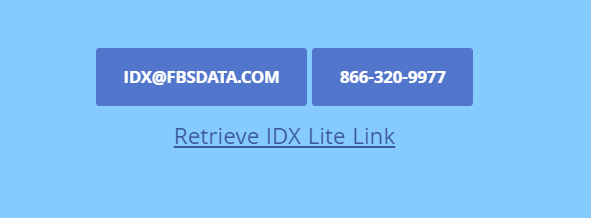
Click here to view an Example of IDX lite Link
Free Web Pages that are Branded for You
As we highlight several of the SWMLS products below we will explain how to start setting up your free, agent-branded website page. Setting up a website name for all of these products may not be necessary and we recommend that you try each one first before spending time building the profiles and adding logos and pictures, etc. Ensuring you have your Flex Portal Preferences IS recommended though, if you use the auto-search and contact management tools. When you setup a new Client Portal in Flex it takes viewers to your branded web page or Agent Portal.
#1The Flex Portal
Your contacts can use the Flex Portal to review the results of listing searches you have saved for them. If you subscribe to Flexmls IDX 2.0, the portal also allows your clients to create and save their own listing searches.
The information in the portal comes directly from Flex, so your clients always see current price and status information. Your clients can also mark listings as favorites or hide listings that they are not interested in. If they have questions about a property or would like to schedule a showing, they can easily send a message to you (their agent).
How to Change Your Portal URL
Enabling the Portal is necessary if you have auto-searches and contacts in Flex that want to view listing updates. Portal Basics - Enter a name for your portal. The portal name is displayed in the web address that your clients use to access the portal. Even though all of your clients use the same URL, each client logs in with a unique username and password. Clients see only the searches and subscriptions that you have saved to their record in Flex. When your portal is enabled, you can invite any of your contacts to use it.
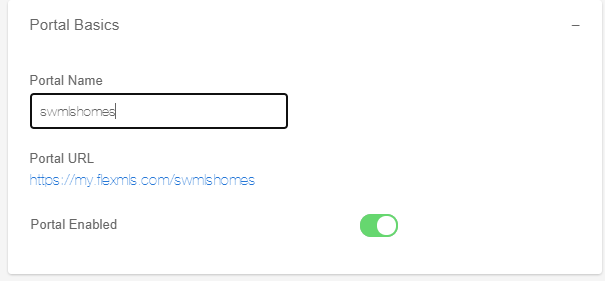
#2 HomeSnap Pro
If you are a user of HomeSnap Pro you can send your clients to your branded HomeSnap Pro website. HomeSnap Pro automatically creates your branded HomeSnap Pro website name when you first activate your account. To change it you must email SWMLS directly to have it changed. To see your Homesnap websiste address, login into your Homesnap app or desktop application and choose the option called My Public Profile.
#3 New Home Source Professional
If you are into new home construction and want to have a branded website to send your clients, you can try out free website tools at New Home Source Professional. This is found in the your Flex Product menu.
Here is a short video of how to set up your ShowingNew.com website.
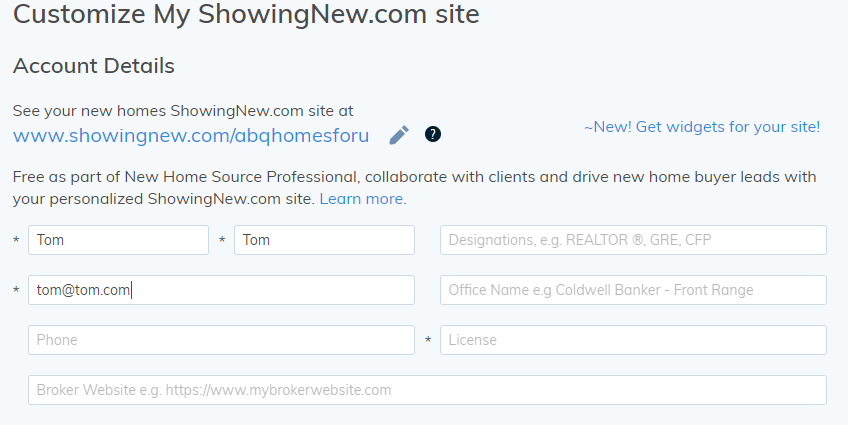
#4 Remine Homepage
You can create a public Remine homepage to use as a landing page for your clients. You must create a URL for your public homepage before you can save searches or invite clients to Remine. When your client clicks your custom link, they'll see your homepage. Remine doesn't allow you to change your homepage name again, so make sure you have it the way you want it before saving changes.
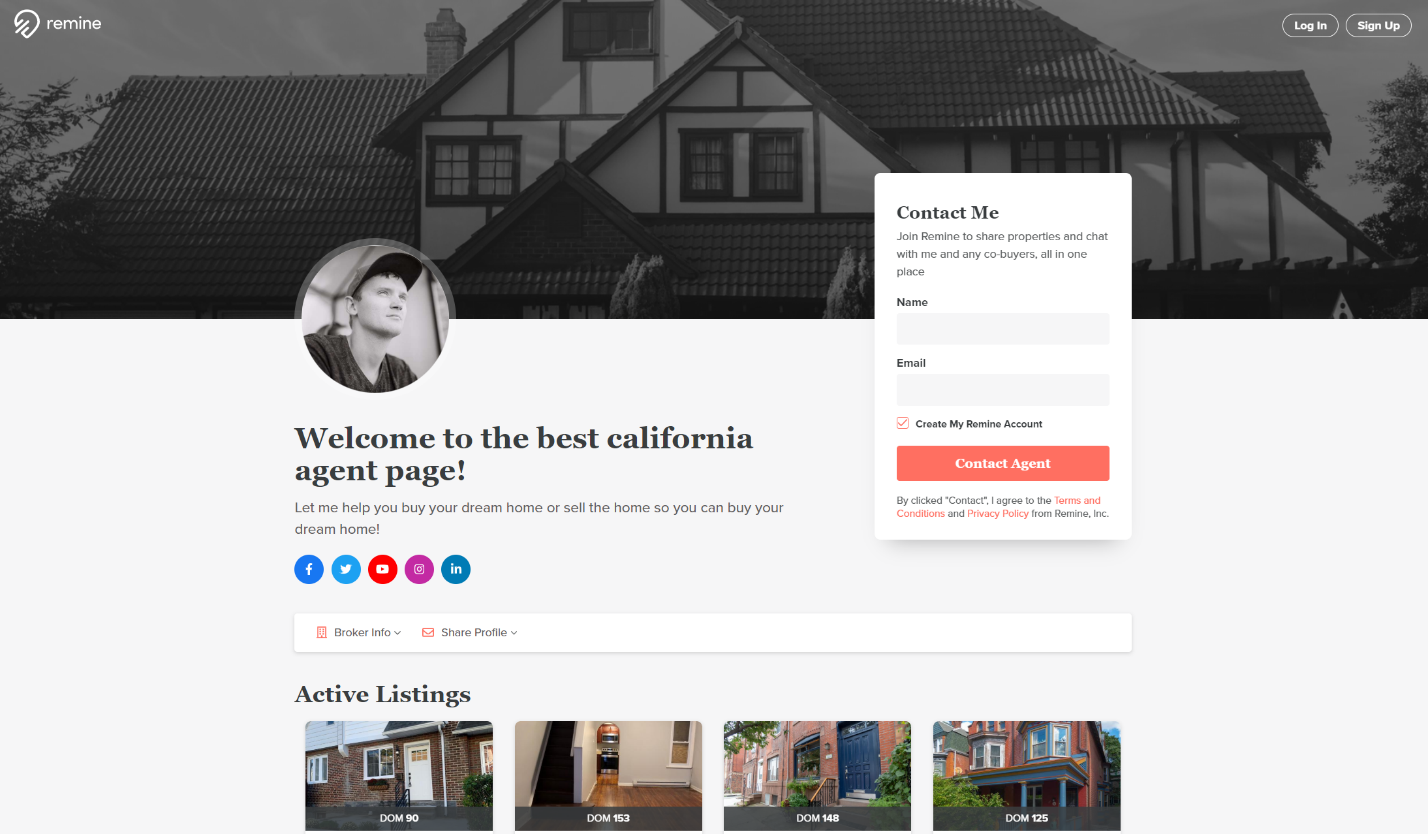
Steps to setup your Remine Homepage:
- In the left navigation bar, click your Username, and then click Settings.
- Scroll to the Public Homepage settings.
- In the Custom URL section, create a URL for your homepage. This URL is permanent, and you won't be able to modify it later. Choose something recognizable that you can remember.
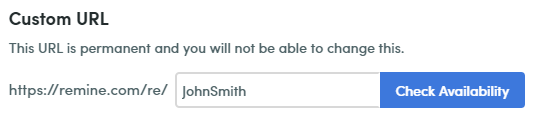











Comments