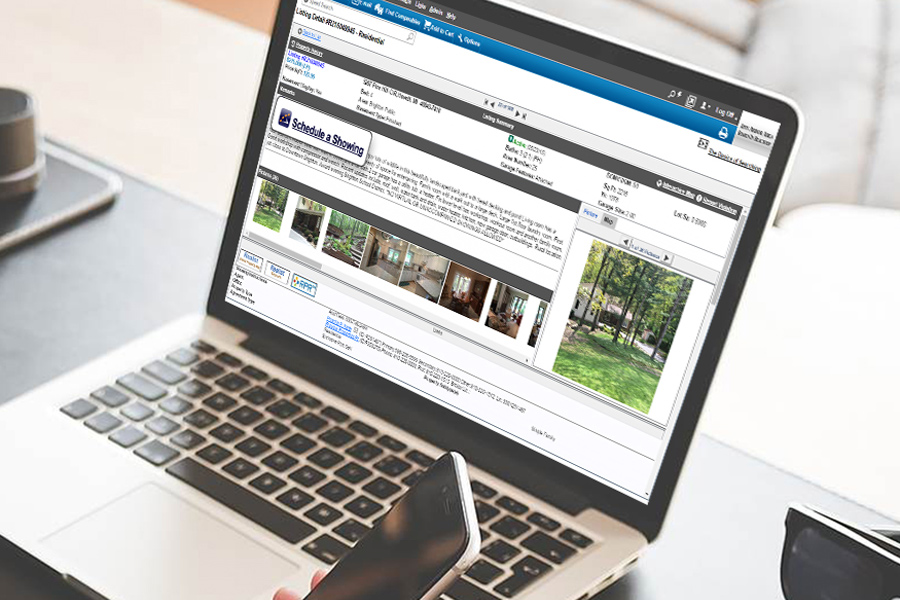
If you currently use ShowingTime in MLS to schedule your showings we recommend using the ShowingTime app on your smartphone. This app is available for iPhone and Android and can give you the ability to approve showings/schedule showings from the convienence of your phone (instead of logging into a computer).
You can download the ShowingTime app from iTunes or GooglePlay store but will need to "authenticate" it before you can use it.
Here are the steps to ensure you get the ShowingTime app working on your mobile phone.
1. First you will need to access a computer and login to ShowingTime from the GAAR Member Portal, or by going into FLEX MLS and selecting ShowingTime from the Menu.
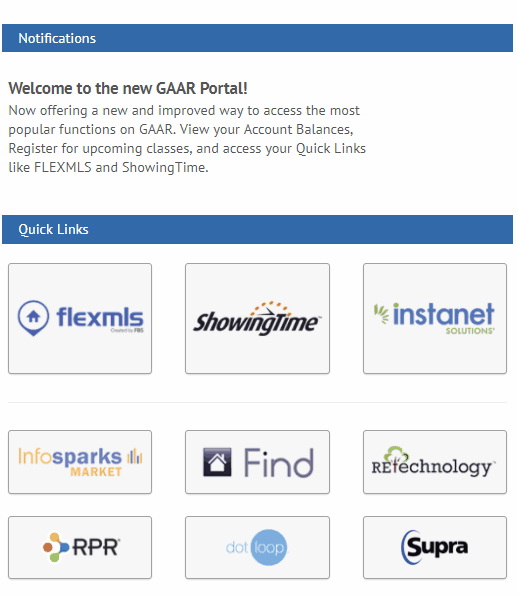
2. Once you are in the ShowingTime system you will want to Edit your Profile. On the Profile screen scroll down to the bottom of the window and look for the section called "Mobile App Access". Verify that your email address is correct and click "Send Authentication Link".
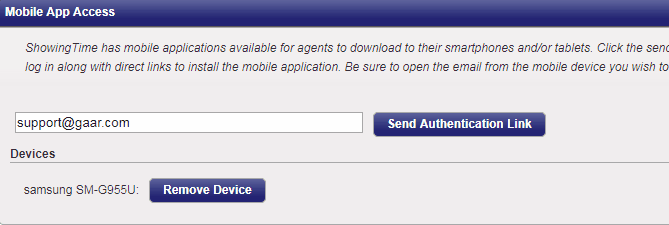
3. Once you have sent the Authentication Link you can download the ShowingTime app directly from iTunes or Google PlayStore. The ShowingTime email that was sent also includes a link to the ShowingTime app.
4. After you have installed the ShowingTime app on your phone you will need to go to access your email from the same phone, and open the ShowingTime Authentication email. This email contains an important link that you must open in the email, after you have already downloaded the app. Clicking on this link from the email will complete the authenticaion process and allow you to use the ShowingTime app without having to sign in with your login id or password.
The ShowingTime App is a great enhancement to your current ShowingTime services and is currently supported for Apple iPhone and iPad, and Android Phones and Tablets.











Comments