
On July 5, some important changes are coming to the Portal login process for Flexmls: your client’s username will be their email address and they will set their own password.
Why make these changes?
The Portal changes described below are needed in order to release a new consumer version of Flexmls for iPhone. Expect a full announcement detailing the consumer app later this summer, but until then, know that the app will allow your contacts to receive push notifications for new listings on their iPhone, keep track of their favorite listings, and manage their subscriptions and News Feed.
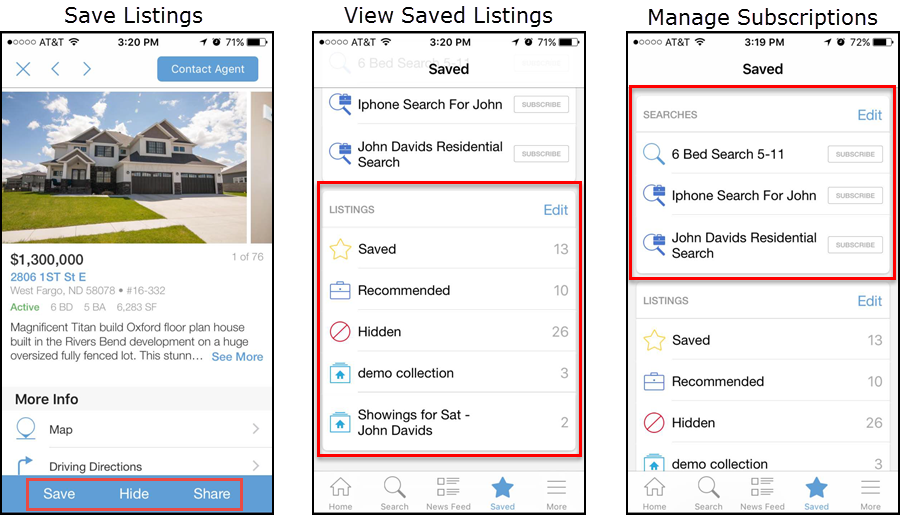
We hope this new app allows you to engage your customers faster, easier, more completely than ever before. However, before the app is released, we must first make the following changes for Portals in Flexmls.
New Login Process: Login with Email Address and User Defined Password
Currently, consumers login to the customer portal with a username and password the agent sets up for them. There are three problems with this: (1) agents are required to manage usernames and passwords; (2) consumers cannot easily control and reset their own password; and (3) usernames and passwords change per agent instead of sticking with the consumer. Allowing consumers to manage their own account and preferences when interacting with Flexmls products will allow future consumer-focused improvements, like the upcoming Flexmls consumer app for iOS (expect an announcement detailing the consumer app later this summer).
With this update, to make the login easier to remember, the client's email address will be used for the username. When this update takes place, existing users can enter their normal login information on the portal login screen.
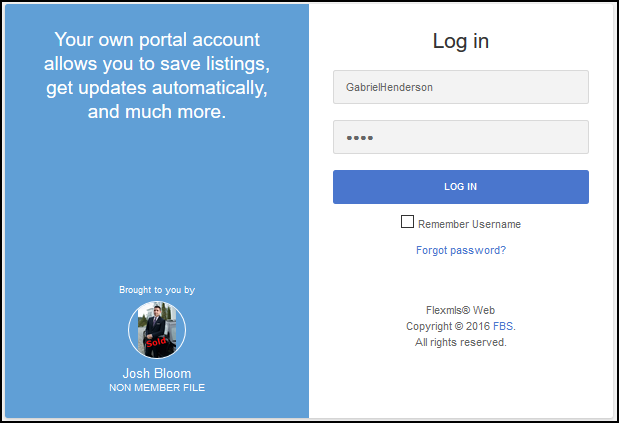
Then, they will be notified that they will use their email address to login in from now on and asked to set a password for their account. If they'd like, they can continue using their previous password by typing it into the Password field and retyping it to confirm.
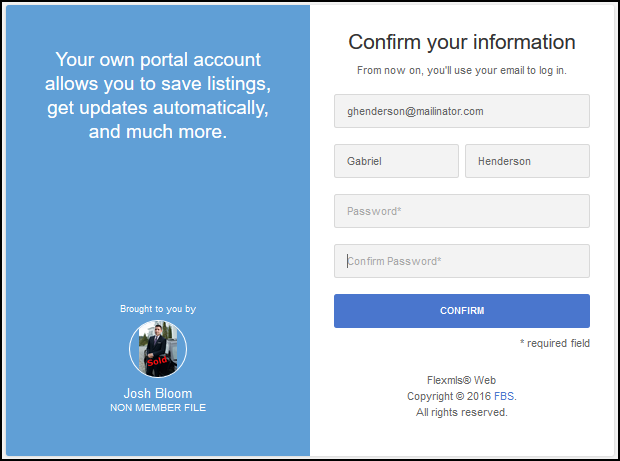
As they are in control when setting their new username and password, customers will only have to remember their email address and the password they set themselves, which should make it easier to remember.
If they forget their password, they can click the Forgot Password? link on the portal login page. If they ask you to reset their password, access their record in Contact Management, go to the Portal tab, and click the Reset Account option at the bottom of the screen. When you reset a contact's portal account, they will receive an email with a link that allows them to set a new password for themselves.
To invite an existing contact or a new contact to use the Portal, select the contact in Contact Management and click on their Portal tab, then click Invite to Portal.
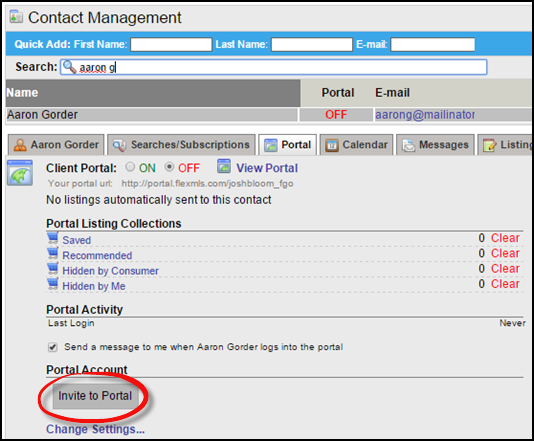
A popup text box will open, allowing you to modify the portal invitation message from your Portal Preferences. Notice, you no longer have to set a username and password. Click Send to send the invitation.
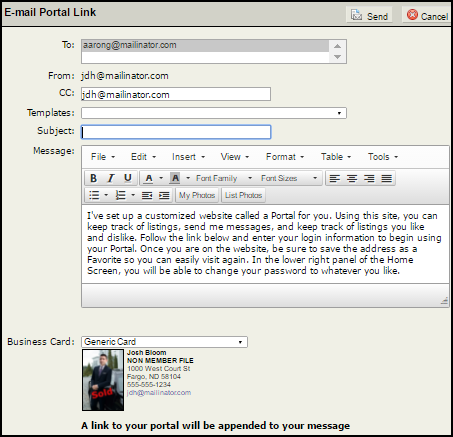
Your contact will receive an invitation to the portal in their email. When they click the My Portal link, they will be able to set their email username as well as their password.
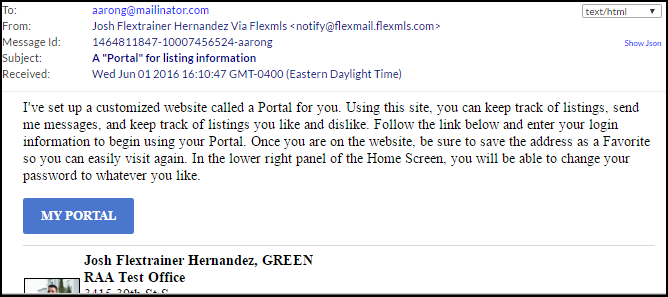











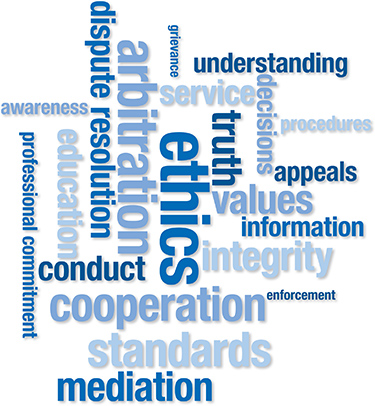


Comments