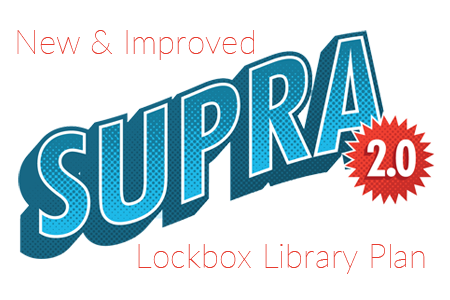
Seller’s agents can now receive end of showing notifications in addition to notifications when showings start.
The notifications can be sent as email or text messages. Additional people such as the homeowner, a partner, or broker can be sent messages. Note: Only the eKEY app and XpressKEY send end of showing notifications.
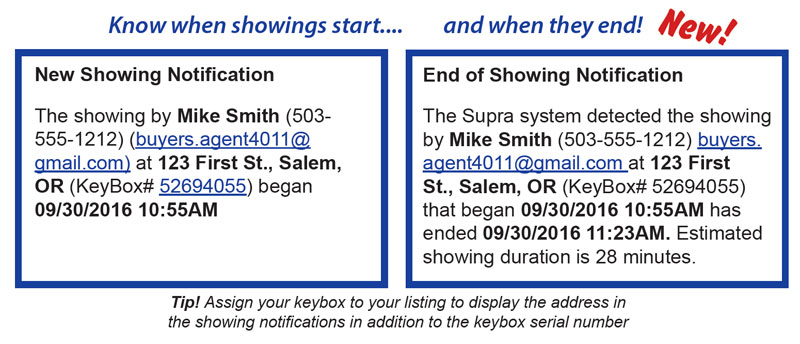
How does the end of showing work?
Whenever a keybox is opened, the eKEY app and XpressKEY attempt to obtain a GPS location. Once the GPS location is obtained, a geo-fence around the property is established. The Supra system detects the showing has ended when one of the following events occurs:
1. The key leaves the geo-fence area after a showing
2. The key opens another keybox
3. Another key opens the keybox
4. The showing agent indicates that the showing ended (eKEY only)
If none of these events occur within 60 minutes of opening a keybox, the showing times out and the system sends a message that the showing ended due to a system timeout.
Send email showing notifications for all of your keyboxes
If you already receive showing notifications, you will automatically receive the new end of showing notifications as well. To set up or change showing notifications for all of your keyboxes:
1. Go to www.supraekey.com and select Agents - Log on to SupraWEB.
2. Enter your user ID and password and select Login.
3. From the SupraWEB home page select SETTINGS.
4. Select General Email.
5. Enter your email address.
6. Check each type of notification you want to receive and enter the additional email addresses for anyone you would also like the showing notifications sent to (broker, assistant, etc.).
7. Click Save.
Send showing notifications for a single keybox
You can set up the system to send text messages for a keybox. This is helpful for notifying a homeowner of when showings start and end at their home.
1. Go to www.supraekey.com and select Agents - Log on to SupraWEB.
2. Enter your user ID and password and select Login.
3. From the SupraWEB home page select LISTINGS.
4. Select Keyboxes.
5. Click the Listing Details icon ![]() for the keybox.
for the keybox.
6. Scroll down and check the Showing Notifications checkbox.
7. Add the email addresses of those you wish to receive the showing notifications. For text messages, enter the recipient’s cell number following the convention shown on the screen.
8. Click Save.
Send text notifications
To send a text showing notification, follow the instructions to set up showing notifications and address the email to the recipient’s 10-digit wireless phone number using the following format:
1. Verizon: 5551234567@vzwpix.com
2. AT&T: 5551234567@txt.att.net
3. Sprint: 5551234567@messaging.sprintpcs.com
4. T-Mobile: 5551234567@tmomail.net
5. US Cellular: 5551234567@email.uscc.net
6. Rogers: 5551234567@pcs.rogers.com














Comments